One of the best things you can do to protect your PC is to perform regular backups. Nightly backups are best – that’s how almost all business operate (some businesses go one step further and do backups every hour!). But for home use this is a bit of a burden, so you should be doing weekly backups, at least.
 There are so many ways these days to do a backup. Some common methods are:
There are so many ways these days to do a backup. Some common methods are:
- Copy your important files to a flash drive. Flash drives are so cheap these days, they’re reliable and are large enough to hold your most important documents. Backing up is just a matter of dragging your files across using something like Windows Explorer (or the equivalent in your OS)
- Using a built-in backup program. I personally don’t like built-in backup programs, they’re often tricky to use and don’t offer enough features. But systems like Windows come with a built in backup program so you could begin by using it.
- 3rd party backup programs – this is where you get the most value. For a modest fee you can purchase a backup program that will get the job done how you want. I prefer Acronis TrueImage Home because:
- It backs up everything, a complete image of my PC. There won’t be anything left out, and if my hard drive dies I can restore the system exactly how it was
- It’s simple to use
- It has so many features that as my needs change it will be able to provide the backups I need
- It’s not very expensive
Having a good backup is extremely important. There are so many things that can go wrong with computers, from hard drive crashes, theft, to malware that takes your files hostage. Having a backup is common sense, it’s a cheap simple insurance against all the things that can go wrong.
You should also have more than one backup. Using external drives is a good option these days, they’re affordable, and you can keep one at a friend or relative’s house as added insurance.
How not to do backups:
- RAID (disk mirroring, or disk striping) is not a backup. It’s a form of data redundancy, there’s a fundamental difference.
- Overwriting backups – if you only have one backup and you overwrite it every time you do another backup, there’s a brief moment where you have no backups (during the backup itself). I’ve seen it before, the computer dies half way through a backup and you’re left without a working computer and with half a backup. This is no good.
- Relying on Windows System Restore is not good enough. There are still so many things that can go wrong and leave you without your previous files, photos, etc.
So how do you do backups? Post your comments below. We’re also running a poll on backups.
 What it does is fairly simple. Every time you reboot the PC, Steady State will restore it to how it was before. So no matter how many viruses, spyware and adware you end up accidentally installing. it becomes fresh and anew.
What it does is fairly simple. Every time you reboot the PC, Steady State will restore it to how it was before. So no matter how many viruses, spyware and adware you end up accidentally installing. it becomes fresh and anew.  There’s a new virus affecting mobile phones (cell phones) that use Symbian series 60. It’s been detected in China and is called Kiazha-A Trojan.
There’s a new virus affecting mobile phones (cell phones) that use Symbian series 60. It’s been detected in China and is called Kiazha-A Trojan. G-Archiver costs US$29.95, and it does what it claims. To use it you enter your Gmail username and password, and it downloads emails to your computer as a backup.
G-Archiver costs US$29.95, and it does what it claims. To use it you enter your Gmail username and password, and it downloads emails to your computer as a backup. If you carry a notebook outside of your home or office then Whole Disk Encryption is a technology you should be interested in. It’s also called Full Disk Encryption. First let’s identify the problem.
If you carry a notebook outside of your home or office then Whole Disk Encryption is a technology you should be interested in. It’s also called Full Disk Encryption. First let’s identify the problem.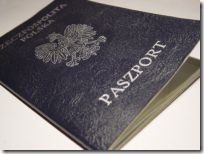 There have been many instances of airport customs staff not only inspecting the notebook for banned items but they’re now looking in the notebook’s hard drive and looking through any documents stored there. Their excuse is that they have to search for anything that’s a threat to national security. Irrespective of why they’re doing this the point is that someone else can gain access to your files at airports.
There have been many instances of airport customs staff not only inspecting the notebook for banned items but they’re now looking in the notebook’s hard drive and looking through any documents stored there. Their excuse is that they have to search for anything that’s a threat to national security. Irrespective of why they’re doing this the point is that someone else can gain access to your files at airports.  So with more disadvantages than advantages you’re probably put off. It depends how valuable your files are. If you’re a lawyer carrying around all your client’s documents then your files are probably quite valuable, and you should be doing everything in your power to stop strangers getting at them.
So with more disadvantages than advantages you’re probably put off. It depends how valuable your files are. If you’re a lawyer carrying around all your client’s documents then your files are probably quite valuable, and you should be doing everything in your power to stop strangers getting at them. All software that uses the internet in any way, including the various video and music players, needs to be kept up to date. Web browsers and operating systems are the most critical and should be patched the most often. The time and effort you spend is the price you pay for having a safe computer.
All software that uses the internet in any way, including the various video and music players, needs to be kept up to date. Web browsers and operating systems are the most critical and should be patched the most often. The time and effort you spend is the price you pay for having a safe computer.